Students should always confirm course meeting dates, times, and delivery modes via the Course Timetables website.
Other registration guides are available for graduate studies and the Osgoode Hall Law School JD program.
Important Enrolment-Related Information
- Disclaimer
- Visual Schedule Builder
- Passport York
- Enrolment reminders
- Course and program fees
- Reactivation
- International student information
- YU-card
- York University Course Timetable abbreviations
- Frequently Asked Questions
Find Out When You Can Enrol
Undergraduate students have an assigned date and time to begin their enrolment process by using the Registration & Enrolment Module to enrol in courses for the next academic session. The date and time are listed in the Eastern Time Zone used in Toronto.
New students are provided with details about their enrolment process once they Book/Manage their Enrolment Appointment via MyFile.
Reminders for continuing undergraduate students:
- Your Fall/Winter 2025-2026 enrolment access date and time is assigned based on the number of course credits you have completed, plus your actively enrolled credits on record. The higher this total, the earlier your enrolment access time.
- Your enrolment access date and time is assigned by the Registrar’s Office and cannot be changed.
- Do not delay your enrolment planning. Try to enrol into courses immediately once your enrolment access date and time arrives.
Before your enrolment date, you are strongly recommended to prepare the following:
- Review the course schedule and prepare some enrolment options prior to your enrolment date. The Visual Schedule Builder can be helpful in planning alternative choices.
- Clear overdue balances on your student account so that there is no financial hold impacting enrolment.
On your enrolment date:
- For courses that require an enrolment permission, that permission must be granted and mounted on your student record by the department offering the course before the enrolment attempt will succeed. An enrolment permission, on its own, does not mean a space in the course is set aside or held for you in the course. The permission only tells the Registration & Enrolment Module to allow you to attempt to add a permitted course section.
After your enrolment date:
You will still be able to return to the Registration & Enrolment Module after your assigned enrolment access date to make changes to your course enrolments. Sessional add/drop deadlines are on the Registrar’s Office website.
Summer 2025 Enrolment
Enrolment for continuing students begins March 4, 2025. Enrolment windows indicating when you are able to begin enrolling in Summer 2025 are now available on Student Web Services.
If this page indicates that access dates and times are available for viewing, do the following:
- Click on Student Web Services. You will be directed to Passport York for online authentication using your Passport York username and password.
- Click on “My enrolment access times” on the right side of the screen. Your enrolment access date will appear.
- If no enrolment access dates appear, when you click on the link (and they are available), then you do not have an active session in which to enrol. If this is the case, contact Registrarial Services at 416-872-YORK (9675).
Please note that all financial holds and advising blocks must be cleared before your access time begins or you will not be able to access the Registration and Enrolment Module.
How to Enrol
If you are a new student or have forgotten how to use the Registration and Enrolment Module, get familiar with the steps to enrolment described below.
For more information, read the Frequently Asked Questions about enrolment.
Consult the Academic Calendar for degree requirements, course load restrictions, special permissions, and other rules.
Review course availability and course descriptions on the York Courses Website. Note the course code and catalogue numbers of courses that you want to take and be sure to look at some alternative courses/sections in case your preferred choices are full or otherwise unavailable.
Course meeting durations are listed in minutes: 60 = 1 hour, 90 = 1.5 hours, 180 = 3 hours, etc. Be sure your chosen course meetings do not overlap with each other.
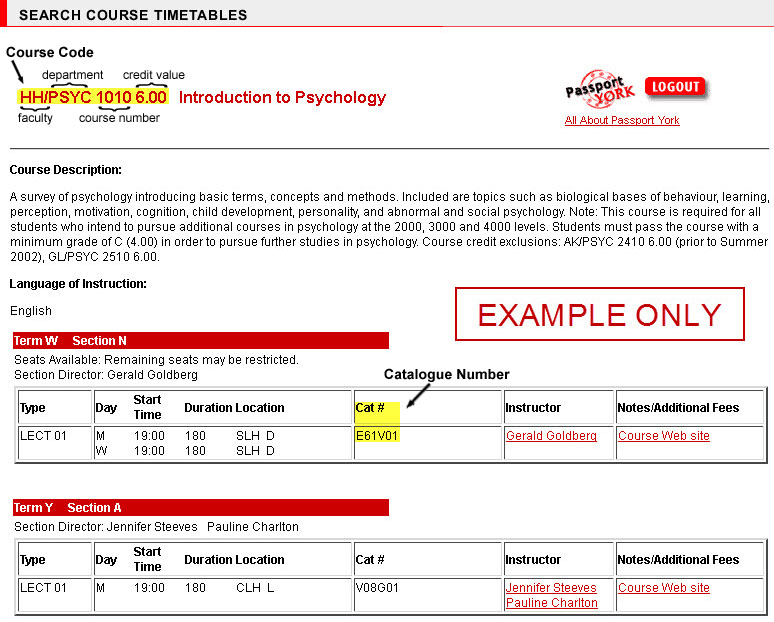
Once you have determined the courses you need and want to take, use the Visual Schedule Builder (VSB) to plot possible course schedules and find the one that works best for you.
Give yourself enough time to travel between classes. Think about taking occasional breaks between classes for meals, study time, and relaxation.
For more instructions and tips, see the VSB webpage.
Please check this list to ensure you are able to enrol in the courses you need and want:
- Have you checked your enrolment window? You will not be able to enrol in courses in advance of your enrolment window opening.
- Did you attend an advising appointment, if required? If not, contact your Faculty Advising Office to book your appointment online.
- Have you resolved any outstanding student account balances? Contact Student Financial Services if you need to make debt payment arrangements.
- Have you checked your Grade Report for any academic decisions that require your attention? If you have questions about your grade report, contact your Faculty Advising Office.
- Have you satisfied all prerequisite requirements for the course you would like to enrol in? If not, you need to successfully complete all prerequisites for a particular course before you try enrolling in it again.
- Have you already enrolled in the maximum number of credits you are permitted to take in a session? Check your Faculty’s maximum course load limits and contact the department offering the course to see if you can petition for a course overload.
You may also be blocked from enrolling in a course because:
- The course capacity has been reached and the course is now full. Contact the department offering the course to see if there is another section for the course that is not full, if they will be increasing the course capacity, or if you can be put on a waiting list; or.
- Students from a particular Faculty, year of study or major have priority for enrolling in the course. Contact the department offering the course to find out if there are sections of the course that are not reserved for specific students, if the course will open to non-prioritized students later in the enrolment period, or if the instructor can grant you permission to enrol.
If you are not sure which department is offering a particular course, use the Course Contact Directory to determine the appropriate contact.
Log in to the Registration and Enrolment Module using your Passport York username and password. Choose the session into which you want to enrol from the Academic Session drop-down list.
(Please note that this system is generally down for maintenance for one to two hours each day, beginning at midnight.)
If you do not yet have your Passport York Account, sign up for it online before proceeding. If you forgot your Passport York username or password, follow the reset instructions on the Computing for Students website or contact the Computing Commons at accounts@yorku.ca or 416-736-5800).
You may be blocked from enrolling at this point because:
- you used an incorrect username or password in the Passport York login screen (for example, you used your email address or student number as the username, or there was a typo in your password);
- you logged on before your assigned enrolment access date and time;
- you are not academically eligible to enrol for this academic session because of your most recent sessional grade report decision (such as may not continue or required to withdraw or debarment);
- you have an outstanding debt to York University of more than $1,500 (domestic students) or $3,500 (for international students);
- the Registration and Enrolment Module is temporarily unavailable;
- you have used a computer program, script, or other service to gain unauthorized access to the Registration and Enrolment Module.
To resolve the enrolment block, please contact Registrarial Services at 416-872-YORK (9675).
Within the Registration and Enrolment Module, there are four basic procedures:
-
To add a new course:
- Click Add a Course.
- Type the catalogue number into the add course field.
- Click Add Course.
- The catalogue number, course number, and course title will display. If this is the course you want to add, then click Yes.
If you cannot add the course, then you will see an explanation.
-
To drop a course:
- Click Drop a Course.
- Click to highlight the course you want to drop.
- Click Drop Course.
- The course number and title will be displayed. If this is the course you want to drop, then click Yes.
Dropping a course, or de-enrolling from it, can have an impact on your academic and financial status.
If you cannot drop the course, then you will see an explanation.
-
If enrolled in a course with multiple lab meeting groups, tutorial meeting groups or course sections, you can transfer to a different lab, tutorial or section of that same course in the same term:
- Click Transfer a Course.
- Type the catalogue number that you want to transfer into.
- Click Transfer Course. The catalogue number, course and title will be displayed. If this is the transfer you want, then click Yes.
A course transfer can be made without financial impact.
-
To exchange a course you are currently in for a different one:
- Click Exchange a Course.
- Type the catalogue number of the course you want to add.
- Click to highlight the course you want to drop.
- Click the Exchange Coursebutton. The catalogue number, course number, and course title of both what you are adding and what you are dropping will be displayed. If this is the exchange that you want to make, click Yes.
Exchanging a course performs the course add and course drop in one step. If you are not able to add the new course successfully (for example, if it is full), then you will remain enrolled in the original course. If you are able to add the new course successfully, then you will also drop the original course. Because a successful exchange involves a course drop, exchanging a course can have a financial impact. Check the refund tables for more information.
If you are not able to make the exchange, then you will get an explanation.
Before logging out of the system, you should:
- check your course enrolments and correct any errors,
- plot your timetable online to ensure that your course enrolments do not create any time conflicts. It is your responsibility to notice and resolve any such conflicts.
Always log out when finished with the system, especially if using a public or shared computer.
- If you are a new York University student, pay your registration deposit to officially register in your courses and unlock student services. (Continuing students do not pay a registration deposit.)
- Check your Student Account Online Statement to see your financial account balance. Click the View Transactions link to see all recent account activity.
- Get a printable version of your class schedule using the Plot My Timetable tool.
- Apply for scholarships, awards, and bursaries and complete the Student Financial Profile.
- View your Degree Progress Report.
- Look up your course textbooks/materials at the York University Bookstore.
- Check the Important Dates calendar for sessional date information and your Faculty website for relevant events.

Connect with the Division of Students